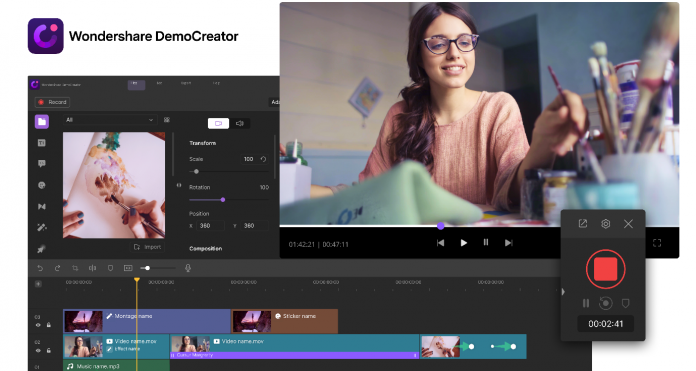YouTube is well known as a platform to portray creativity and share ideas and opinions. It is often used by YouTube creators to impart knowledge that they have on a topic to a vast audience at once. It is very advantageous for creators as it helps them gain confidence as and when they realize that their ideas are helping people in some way or the other, be it Education-wise or entertainment-wise. It helps them tap on other opportunities which help them grow with time. It is a safe space for anyone who wants to express themselves. YouTube is a platform that brings out people from different backgrounds, cultures, countries, and even continents to come together and create a global village. Wondershare DemoCreator is a great tool with built-in recording and editing features.
Table of Contents
How you can become successful on YouTube:
Step 1 – Create a YouTube video strategy
First and foremost, to make a YouTube video, you’re required to do lots of research, trend spotting, followed by some brainstorming. It’s better to take sometime before deciding on a topic. Find topics and areas of interest which are of burning issues for which people are looking at information. For example – “Remote working during coronavirus “as the Pandemic is an on-going issue these days.
After you have decided on a topic it is important to strategize your videos. Few tips to help you create a strategy are:
- Make sure that your YouTube video title is attractive and eye-catching. People might not read very long titles.Therefore it’s better to keep the title short and relative to your video.
- The thumbnail should be striking. It plays an important role in engaging an audience.You need to keep the thumbnail high quality, interesting and colourful.
- Another great way to find a topic for your Channel can be sticking to your niche or forte. If your niche is cooking, make videos on your favourite recipes, your creation, and once you see how the viewers are responding to your videos you can change your content and ideas accordingly.
Step 2 – Understand YouTube equipment for beginners
Microphone – Your audio quality needs to complement your video. If your audio isn’t great, it will be very difficult to keep your viewers engaged. Built-in laptop or computer microphones sometimes don’t have great audio quality.Therefore it is suggested to have an external microphone for your audio quality to be top-notch.
Screen recorder and video editor – If you are beginning with your YouTube creator journey, it’s best to use a trusted screen recorder. This tool is multitasking and helps you record, edit, share your videos all at once. It’s hassle-free and user-friendly. This is the easiest option for a beginner.
Lighting – While recording your video, it’s best to have good lighting. If your recording room has natural light, it’s the best. Otherwise, buying a ring light or external light is suggested.
Camera or webcam – This obviously, is the most important piece of equipment while recording. The built-in webcam quality is sometimes low, therefore it’s better to attach an external webcam. It’s not very expensive and can improve your video quality. If you want to go steeper on your budget, you can try a DSLR camera that will give you a premium quality video.
Step 3 – Record your desktop
- Choose a screen recorder for pc that suits your convenience,we would suggest Wondershare DemoCreator. This software is free to download and also has a built-in video editor tool. So, now download and install the software then run it on your desktop. You will see the main interface of the software after launching it. Click on the “New Recording” button now.
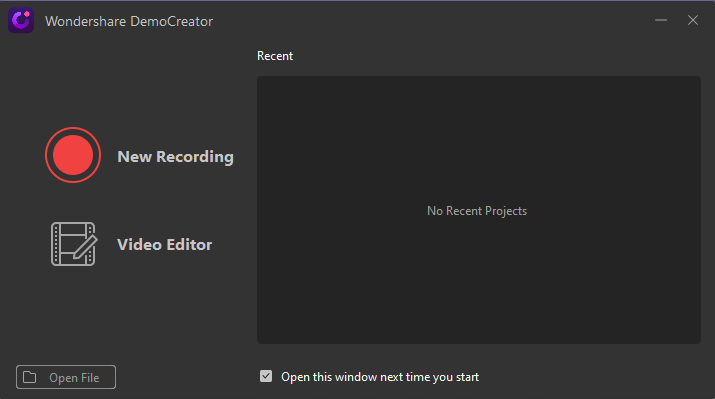
2. You can either record your entire screen or choose to record just a part of it. When you open the App the default will capture the entire screen, but you can change it.
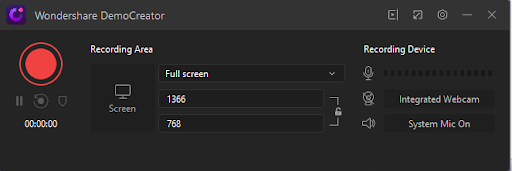
3. Customise your settings – When you are beginning recording, you can customize the screen size. Click on the “Settings” icon. Choose whether you want to record your full screen, target a specific window, or a part of your screen. You can also choose your frame rate.
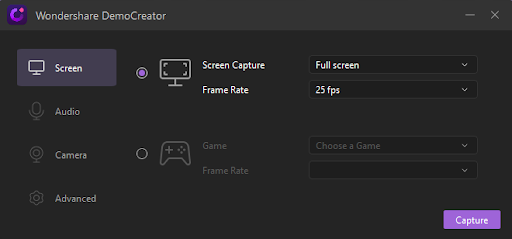
4. Next, customize your Audio settings. Either choose computer audio or microphone. By default, both will be recorded but you can disable either by choosing “don’t capture”
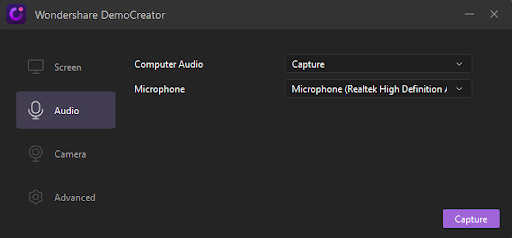
5. The camera setup would be next. Record from your Webcam.Choose your resolution and the frame rate for your camera recording.
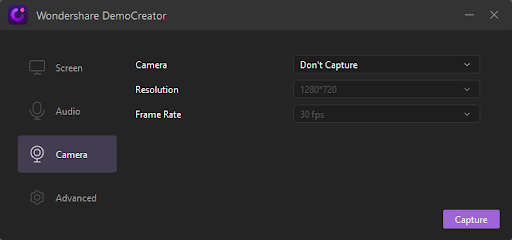
6. Once you’re ready with your settings click on the big red colour button. The DemoCreator will countdown to 3 seconds before recording the screen. Meanwhile if you want you can cancel to recording as well. After recording the YouTube video click on the “Stop” button to finish the recording.
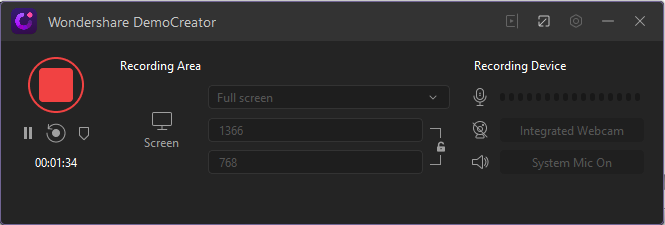
Step 4 – Edit your video
After stopping the video recording the DemoCreator will automatically redirect you to the video editor of the software. Here you can do the below editing to your video.
- Fast export- You can directly export your video without adding any effect. This will speed up the process of exporting.
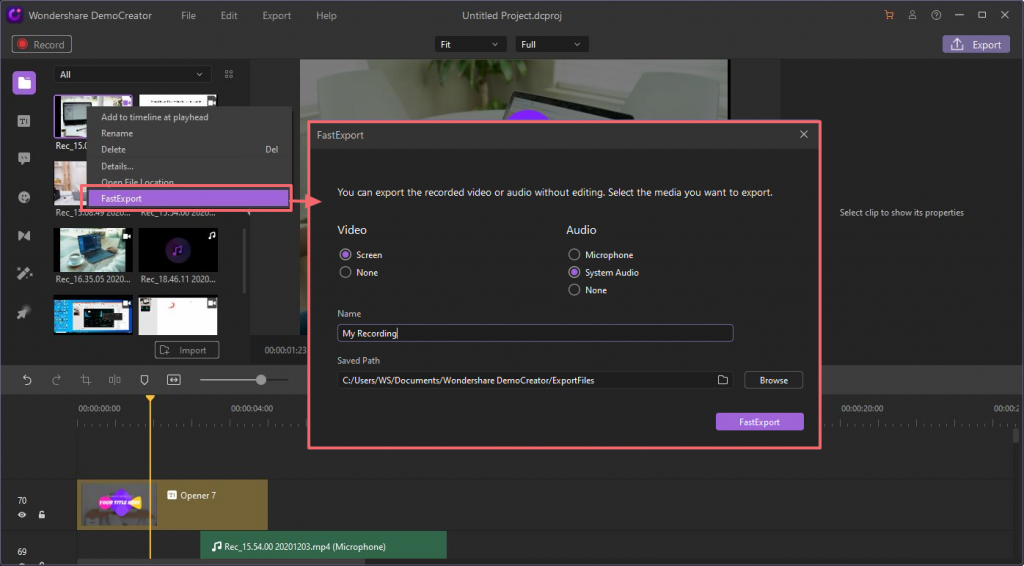
2. Trim or cut mistakes – If you think your recorded video has a glitch or a mistake. You can use the cutting tool by selecting the clip and then cursor to clip until the trim icon appears. You can drag it forward or backward to cut off any unwanted part.
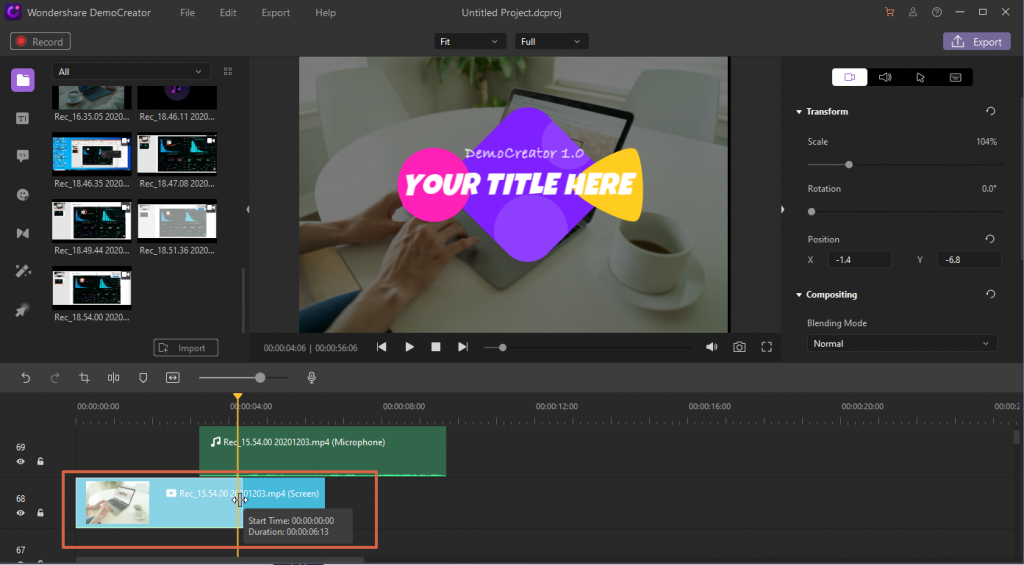
3. Add titles, annotations, transitions, and more to make your videos more interactive and interesting,you can add annotations, like dialogue boxes, various shapes, and lines, etc. By finding the transition effect in the toolbar,you can add or delete different transitions. Stickers,green screen,mosaic, and many other effects can also be used.
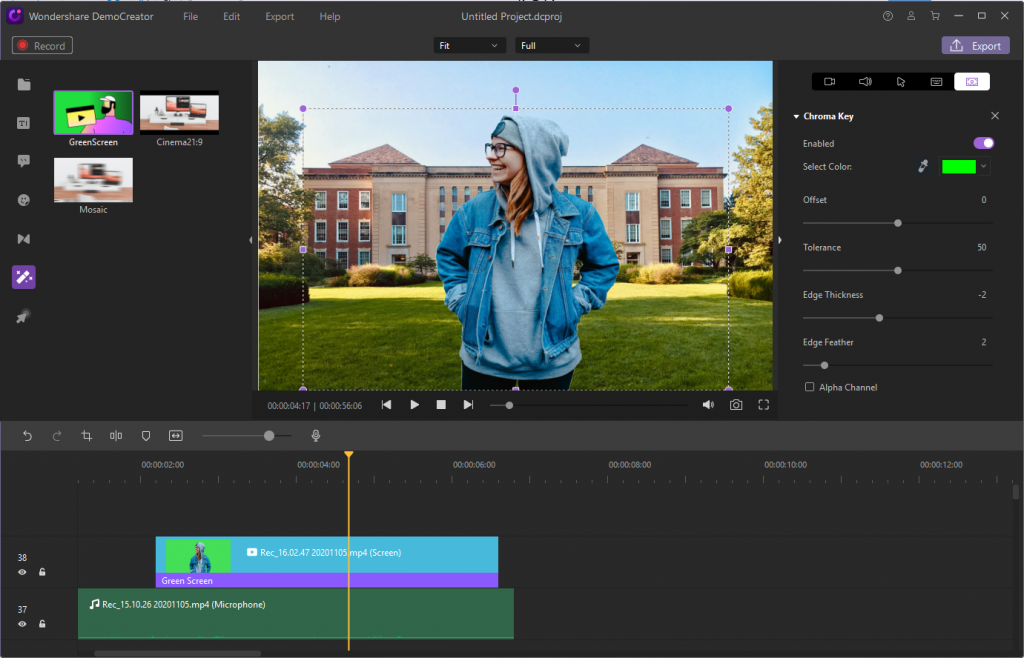
4. Add a simple intro using caption effects – Your YouTube video intro is very important as it is what will keep your audience engaged. You can make your intro captivating by adding caption effects. If you have difficulties making one and want to save time, you can use youtube intro templates.
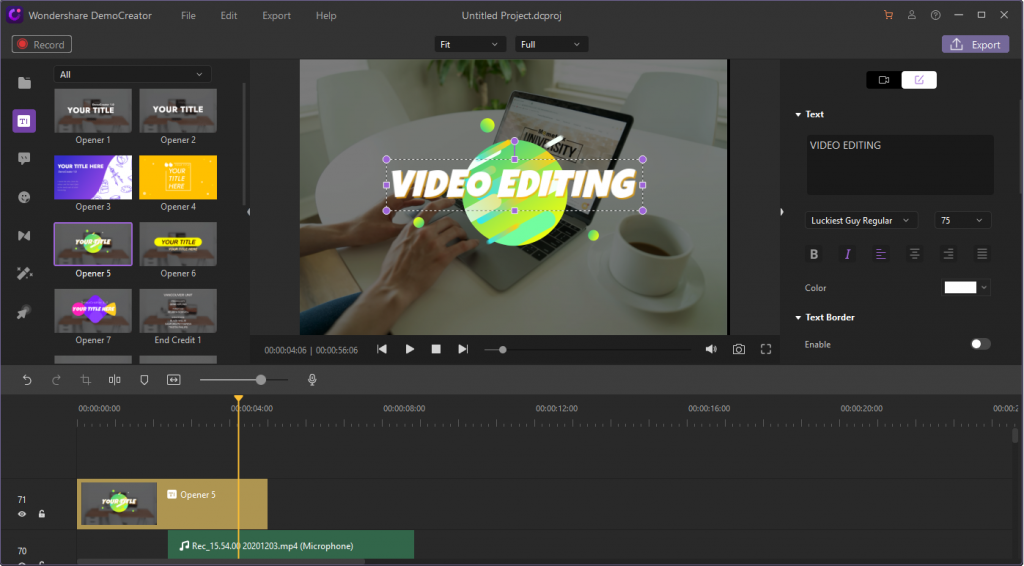
5. Add subtitles to your videos- The editing toolbar also has an option to add subtitles to your videos. This is a great option as it will help viewers from different dialects to connect with your video and watch it.
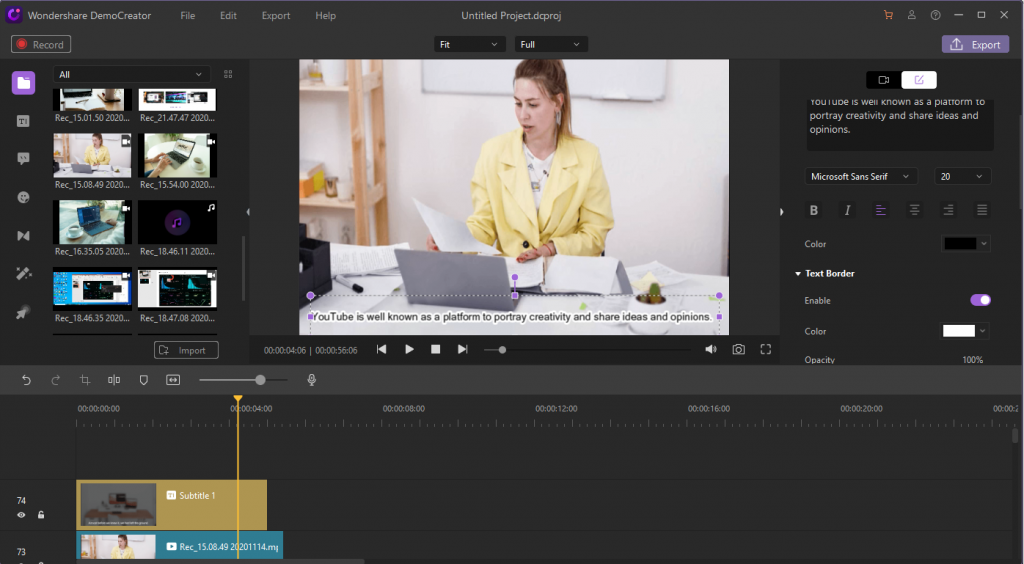
6. Add music or voiceover with DemoCreator- Wondershare DemoCreator has a feature where you can add your voice or content of script after recording the video. In the same way, you can also add music. Music can be a great way to keep the viewers engaged.
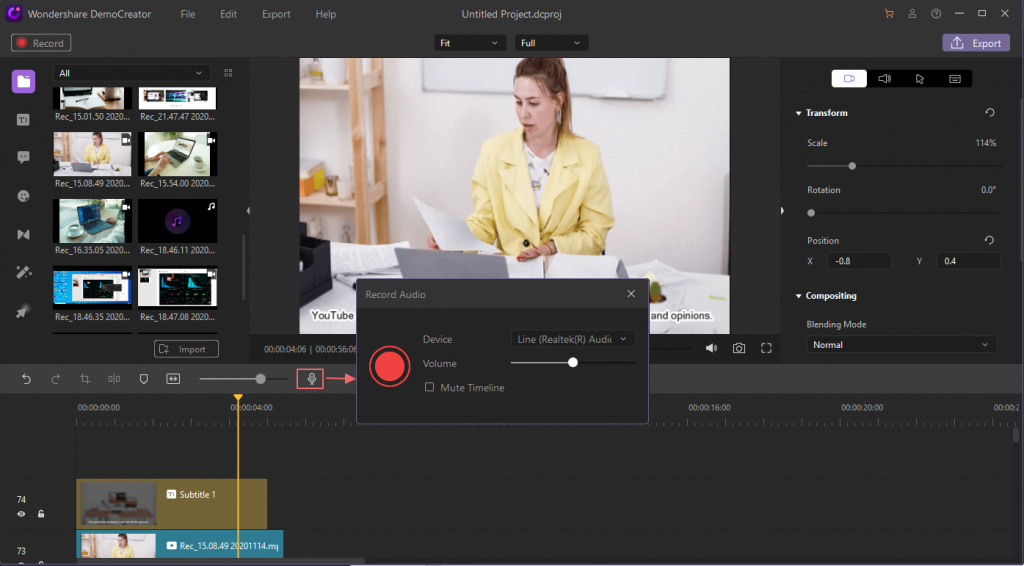
Step 5 – Export your video or upload it on YouTube
Once you are completely ready with your video and ready to publish it, Wondershare DemoCreator allows you to export the video in different formats like GIF, MP4, MOV,Etc. You can also save your video on your local computer so that you can use it for future references. Once your video is ready, you can finally upload your video on YouTube to share it with the entire world and engage your viewers for a great cinematic experience.
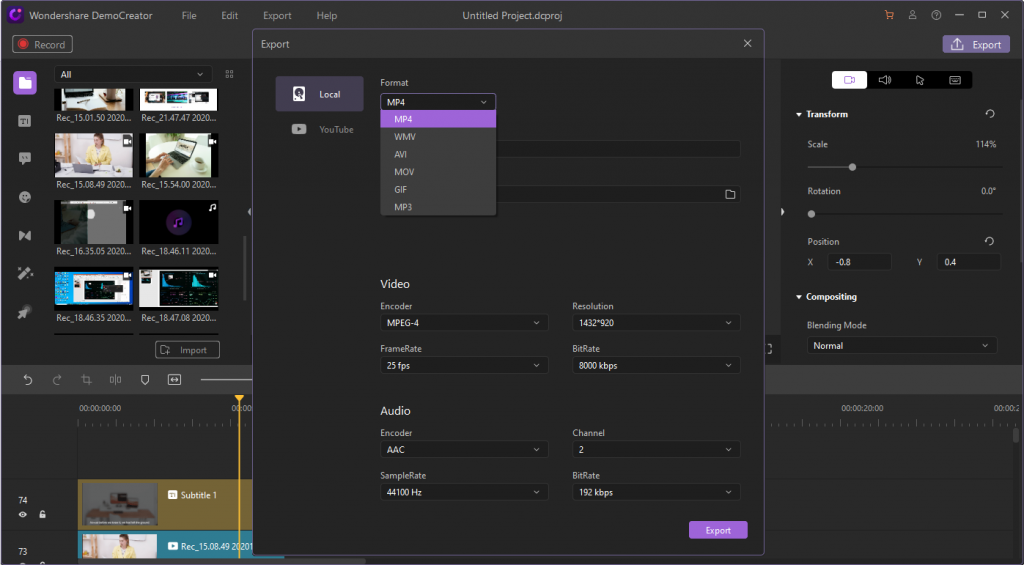
Overall:
Wondershare DemoCreator is a software that is free to download and worth a shot. It is a great tool for someone who is just starting because it is extremely user friendly and has everything from recording,to editing to exporting. With proper guidelines and clean UI using this software becomes fun rather than a task.