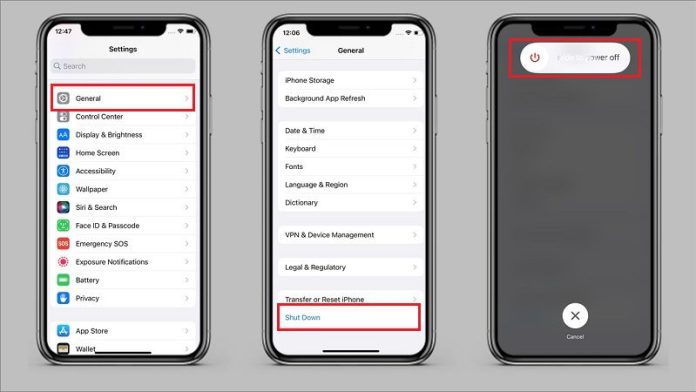iPhone sound not working on calls is an issue reported by many iPhone users. If you also face this problem, you have come to the right place. This article will discuss ways to fix iPhone sound not working on call issues.
If you’re having trouble with your iPhone sound, don’t worry – you’re not alone! That is a common issue that many iPhone users experience. This blog post will discuss eight ways to fix the issue. We will also provide some helpful tips on preventing this problem from happening in the future. Let’s get started!
Table of Contents
Reasons for iPhone sound not working:
We’ve all been there. That moment when you’re in the middle of an important call or watching a movie and your iPhone speaker decides to give up on you. Maybe it happens more often than it should, or maybe it just seems that way because you rely so much on your phone for entertainment and communication, regardless of why this blog post is for you if your iPhone sound isn’t working. We’ll review common reasons why your phone might be silent and how to fix them. So whether you’re dealing with a broken speaker or just some weird audio glitches, keep reading for solutions.

Before we proceed to the solutions, let us first understand what could be the possible reasons for the issue.
One of the most common reasons is the hardware problem. There might be some problem with the speaker or microphone of your iPhone. In such a case, you will need to get your iPhone checked by an authorized service center.
Another possible reason for could be the software problem. For example, there might be some problem with the iOS version that you are using. In such a case, you will need to update your iPhone to the latest iOS version.
What to do if you can’t hear on your iPhone during calls?
It’s frustrating not being able to hear someone on the phone, especially if it’s an important call. So here are a few things you can do if you’re having trouble hearing on your iPhone during calls.
First, try increasing the volume on your phone. You can do this by going to Settings and tapping Sounds & Haptics. If that doesn’t work, try turning on your AirPods or Bluetooth headphones and see if that helps. If you’re still struggling, there may be a problem with your phone’s sound settings. To fix this, go to Settings and tap General > Accessibility > Hearing Aid Mode. Toggle this setting on and follow the instructions to complete the setup.
Some other ways:
Method # 01: Clean the Speaker Mesh
One of the most common reasons for the iPhone sound not working in the dirt or debris stuck in the speaker mesh.
Method # 02: Restart your iPhone
If you are facing iPhone sound not working on calls issue, restarting your iPhone might help you fix the problem.
Method # 03: Check for iOS update
If the iPhone sound is not working on calls, then make sure that you have updated your iPhone to the latest iOS version.
Method # 04: Change the call settings
If iPhone sound is not working on calls, go to Settings > Phone and ensure that the Silence Unknown Callers option is turned off.
Method # 05: Reset all settings
If the iPhone sound is not working on calls, go to Settings > General and scroll down to the bottom of the page. Tap Reset and then select Reset All Settings.
Method # 06: Restore your iPhone
If iPhone sound is not working on calls, then connect your iPhone to iTunes and restore it to its factory settings.
Method # 07: Check the hardware
If your iPhone sound is not working on calls, then there might be a problem with the speaker or microphone of your iPhone. In such a case, you will need to get your iPhone checked by an authorized service center.
Method # 08: Contact Apple Support
If your iPhone sound is not working on calls, then you can contact Apple Support for further assistance.
8 Ways to fix an iPhone no sound on calls
If your iPhone does not sound working on calls, don’t worry. We have compiled a list of eight ways to fix the problem of the iPhone no sound on calls.
Adjust volume level and Audio settings:
One of the first things you should do to make the iPhone sound not working on calls is to check and adjust your volume level. You can do this by going to Settings -> Sounds & Haptics -> Volume.
Remove wired headphones:
If the iPhone sound is not working on calls, check if you have wired headphones plugged in. If so, try removing them and see if that solves the problem.
Sometimes, you must take off your earbuds and use the device’s speakers for audio. It can fix this issue.

Headphone mode is a clever design trick that allows you to listen in private without being noticed by others. Sometimes, however, it can get stuck when there are no headphones connected or the wrong kind of earphones plugged into your phone – which would make speaking impossible because nobody will hear anything coming out between those two microphones!
Restart your iPhone:
If iPhone sound is not working on calls, try restarting your iPhone. That can help resolve any software glitches that might be causing the problem.
To restart your iPhone, press and hold the Sleep/Wake button until the “slide to power off” slider appears. Then, power off your device and turn it back on after a few seconds. You can also go to Settings- General- Shutdown.
Turn off Bluetooth:
It can be an issue with Bluetooth speakers, as well. If iPhone sound is not working on calls, try turning off Bluetooth. That can help if a Bluetooth connection is causing the problem.
Go to Settings -> Bluetooth and toggle the switch off to turn off Bluetooth. Bluetooth speakers are great for music but can also be a troublemaker. You might think you’re talking on your phone when connected to one of these devices and routing audio there instead.
Clean your receivers and speakers:
One of the most common reasons for poor call quality is dirt and debris. These microscopic particles can get inside your earpiece, speakers, or microphone to create an uncomfortable noise disrupting communications during meetings with friends and job interviews.
Keeping your iPhone looking new is by keeping it clean. You can use a soft dry cloth or small brush with mild soap, water, and rubbing alcohol all at once for an earpiece grill wipe down and microphone holes being cleaned out when necessary.
Update your iPhone to the latest software:
If iPhone sound is not working on calls, the software might have a problem. You will need to update your iPhone to the latest software in such a case.
To update your iPhone, go to Settings -> General -> Software Update.
Reset all settings on your iPhone:
If the iPhone sound is not working on calls, you can try resetting all settings on your iPhone. But unfortunately, that will not delete any of your data.
To reset all settings on your iPhone, go to Settings -> General -> Reset -> Reset All Settings.
Contact Apple Support:
If iphone sound not working on calls, you can contact Apple Support for further assistance.
These are some ways to fix the iphone sound not working on calls problem. We hope that one of these methods will work for you.
The best way to fix iPhone can’t hear calls – Using TunesKit iOS System Recovery
The best way to fix iPhone can’t hear calls without any data loss is to use a professional iOS repair tool, which is none other than TunesKit iOS System Recovery. This powerful software can help you easily and quickly fix various iPhone problems. Such as iPhone stuck in recovery mode/DFU mode/white Apple logo/black screen, iphone sound not working on calls, etc. without causing any data loss.
Final Words
We hope that this article was of some help to you and you were able to fix the iphone sound not working on calls problem. If you have any other questions, please feel free to comment below and we will get back to you as soon as possible.