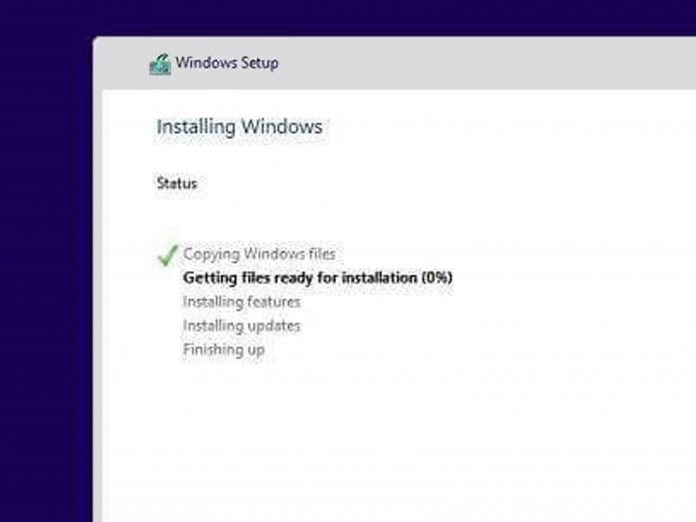It can really waste a lot of time to get windows to update and what else can we do?
It helps in smooth functioning even after the hell out of us. So is your PC stuck during the update or stalled for hours, in the end, interrupting your work?
So here we will discuss some handy methods so that you can deal with your lagging and stuck in the windows screen. So follow for steps that will help you take informed steps next time your PC suffers from windows update stuck.
Windows 10 has quite improved from what it was in the previous version with weekly updates. The updates in Windows 10 are much more coordinated for automatic updating systems but still so many configurations available these days. But some of the other issues generally crop up causing your windows screen to stall, clock, shut, stuck, lag during an update.
So here we are with some basic methods and tricks you can utilise to fix stuck windows update.
Table of Contents
See if it’s actually stuck or not?
So for basics, you will have to wait for it out, especially if your machine is slow. You will have to hold your patience and give you a PC a good 2 to 3 hours for completing the said update. Because at the end of the day, it is a very crucial process which will help your windows to stay at the top form. If your update is still not done then only you should interfere with updates and consider that probably your windows update is stuck.
We know that this paralyzes your computer has fallen in to is a necessary evil of the operating system running through the update commands. One should be aware that for any update to incorporate with your computer OS, the entire core codes of OS and architecture needs to be modified, so if you are going to cut off the power midway the update it can be problematic, so patience is something which needs to practise when your windows update is stuck.
Try basic fixes?
The basic thing you can try for is doing the Ctrl- Alt- Del. This will help you reach the login screen and allow you to see whether your updates are actually progressing or it is frozen in between. It is just a quick fix to get your PC back on track when it is stuck.
So the next step is trying to turn your PC off – yes you have heard it right, the oldest trick in the book, because you see a simple power off/on or restarting can solve huge problems by refreshing the RAM of your computer or laptop. So your system starts and reboots again, hopefully without interference from the big, which stuck the update in the first place.
This situation of stuck during windows update can arise when you have access to your Windows that is when you are using your PC, then you should simply restart it and see what happens.
Delete the most latest updates
And in conditions when your update started when you were going to boot your system or shut it down – giving you no access to your Windows, so you will have to rely on the power button, but when you do this, make sure that the update is actually not progressing because that is just interfering in the fundamental process for an uncalled reason. This may also cause some problem too, which can bite your back later. So mindful of what you do.
Next step in the path of fixing your stuck windows update is by checking the update utility in your Windows 10 – this step is a great troubleshooting step. You can simply go to the settings app on your PC and look for update and security and look for past updates in history. Generally, you may find some suggestions from windows or a simple message saying to retry next time. You can do just that and another trick up the sleeve is deleting the most recent windows update so that even if any error occurred, it will not befall again when retrying to update the windows. Though the number of such errors has greatly reduced in Windows 10 version, though it is still not out of charts.
Microsoft Troubleshooting
If you are clueless and even after going through the above steps, nothing is better and you are stuck in windows update again. With your patience thinning down, you can just run a Microsoft troubleshooting program, it will identify the problems at a go and you will be able to get your job done soon. You can find the option of fix the problem with the latest windows update in the troubleshooting menu of Control Panel. Once you are through with this step, most likely your windows will get updated without any issues and getting stuck at update.
Another way to fix the stuck windows update situation is by restarting and running your Windows in the safe mode with the most basic apps thus reducing any interference from some bugs or damaged files during the update.
So for rebooting in safe mode in Windows 10, you can press the shift key down and click on power and restart on the Windows sign-in screen. You will find a new menu screen, choose to troubleshoot then advanced options, followed by startup setting and restart – you should find a safe mode option here, choose that so you reboot with much less complicated configurations. Run the updates again and see if it works or not. Due to much less number of files, the speed should be enhanced for updates.
System Restoring
Another trick one can try opting for a system restore thus reverting back to windows version which was present at some previous dates. For finding the system restore, first, go to the menu list of the control panel, followed by system and system protection. You will find the system restore there, and can choose to see restore points available there in form of time and date. Choose whichever you feel like and complete the wizard procedure to find your Windows reverted back to that point, hopefully without the issue which led to windows update stuck condition.
You can also opt to try a startup repair. It is a much better choice than the system restore as the app issues are generally fixed with this operation. You can access this through Advanced Startup Options screen and get the underlying problems affecting the smooth update of windows through this. It generally clears up the fundamental problems for the windows update stuck.
System Restore is quite a good way to remove any bugs or complications which occur in the system though it is pretty difficult to find and is deep-seated in the web of various programs and menus.
Manual Troubleshooting
The next trick for fixing this windows update stuck issue, considering that the above methods were not helpful at all is deleting the windows update yourself through manual searching, thus removing any cached memory.
Sona runs down of this method is deleting the temporary files made by the windows update after stopping the updating service. Then restarting the update on Windows can help. Though this process is manual and deeply involved, most probably it should take care of any problem which occurred and update your windows smoothly – the next time.
You will have to boot in safe mode and then get access to the command prompt which can be found through the start menu. When a text box appears, type the code “net stop wuauserv” and click on the Enter key. Follow by the command code “net stop bits” again enter key follows.
Get back to your Windows normal mode and search the drive C for a windows folder. Look for the software distribution folder and delete all you can find there. Don’t worry, this is not going to do anything serious, other than getting all the temporary files made by windows and it will again be created, next time you run your windows update.
Now, go back again, use the program command prompt and type “net start wuauserv” then Enter and another command text “net start bits”, followed again by the Enter key. This should start any background processes running again along with your Windows update, without any complications. Though this method weeds out any broken interesting files or bugs – it is mainly the function of troubleshooting application done manually.
It is a virus or malware application?
The next step we will follow is pretty simple on the book- that is a full virus scan. If nothing works, then it is prudent to consider that there is some malicious software or virus program or spyware halting the update taking place in windows. So running a thorough virus scan from any antivirus app you have can solve the problem, otherwise, regular updates form windows security also smash this malware.
If the worse comes to be, then your only remaining choice is to opt for a full Windows reset. Restoring function in windows 10 allows you to keep your field and OS options intact, much better than the restoring option- as it gets everything back to factory data reset format.
Instead of restoring you get to keep your personal files safe – though you can clean drive as well. This recovery function can be found on the update and security menu option on the Settings Application. Another thing to keep mind is the removal of any third-party apps completely so be sure of what you are doing and remain prepared to reinstall everything.
You can also choose to go for the critical clean windows installation options – clearing your harddrive to new and initiate your windows running again from scratch. So having a backup is essential. This option is probably the last resort when everything fails and actually pretty bothersome to have all your settings and preferences deleted. But what can you do other than tolerating it? This kind of malfunctions have much reduced in Windows 10, but here and there it crops up – even after the streamlined, non-interfering updating improvements in the new OS.
FAQs-
-
So how to know that your windows are actually stuck during the update?
Well, if you see any messages on the lines of getting window ready, don’t turn off your computer or please do not power off your machine, installing updates and even plain restarting or configuring your windows, don’t power off – staying on your screen for a long time, say about more than 2to 3 hours then yes your windows update is struck.
Now you need to follow the steps we discussed earlier to fix this issue.
-
If your windows update stuck at 100%?
You can sit follow these steps to fix this issue – you are kit the only one suffering. Removing any USB peripherals while the update is finishing helps in the process. It is just a fix trick you can try, it is possible that your PC is just installing the updates and it takes time. Removing these have been.proved to help the situation to mitigate.
You can yes always try to force restart, given the windows update stuck is at 100% for the last 2-3 hours. You can log in through normal method but if you can’t access the screen, try rebooting in safe mode and look for troubleshooting program.
-
What if the windows update stuck at 0%?
You can follow any of the steps to solve the problem – wait and restart or you can free up the disk space, disable all non-Microsoft programs as it may actually be interrupting your update due to some bugs. You can also opt for turning the firewall off temporarily. These steps should help, if not then try to troubleshoot the problem or running an antivirus – and then restart with windows update service.
-
Why my windows update is taking so long?
Updating an OS is a long and complicated process and tolerating this is much better than the risk Ddos attack for the poorly maintained system. It may be due to some corrupt files or triggering issues – follow the fixes mentioned and windows update stuck issue may actually get solved.