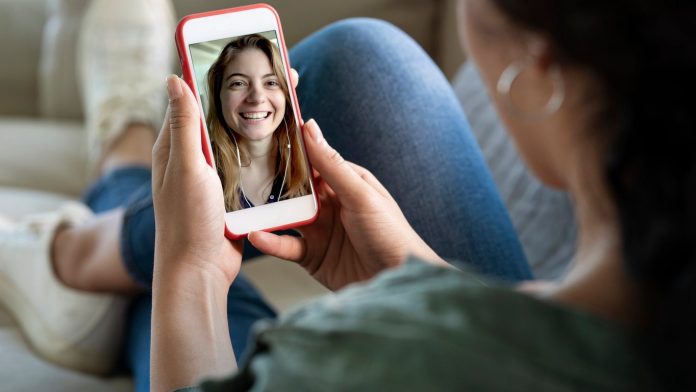Sometimes, we can’t manage time to meet our friend’s circle or relatives physically. Also, we fail to do meetings due to not getting together physically. It is especially true during the Covid-19 pandemic situation. Don’t worry; developers have brought countless messaging apps. Those apps are specially designed to get connected. Whatever the distance, it doesn’t matter for you to get connected. You already know countless group video call apps are available in the play store. Naturally, you face complexity to find the best group video call app. We wanted to show you how to use the 5 best group video call apps through this article. So, if you’re new to those video call apps, hopefully, this discussion on the best video call app will help you.
Table of Contents
5 best group video call apps
1. Zoom
Zoom is our first best group video call app for Mac and Windows platforms. You can easily access it from the link in the ). Now, zoom offers a free version that will be good for most case scenarios. Also, you will find a paid version. The free version lets you hold virtual meetings, arrange a video chat, conference calls, screen share, and hold classroom town halls. Moreover, you can connect a hundred participants on your group video call. On the other hand, the paid version allows up to a thousand participants in a meeting.

When you access the zoom website, you need to sign up and create an account by inputting your personal information or using Google, Facebook, or Gmail. Also, you can join meetings, but you need an app. After creating the account, you will get an email to activate the account. Then, you will land on a new page which demands a name and password. After providing all the required information, now you will reach a new window.
You will see the Join a Meeting, Host a Meeting section on the top right corner in the new window. Under the Host a Meeting section, you will find three options: With Video On, With Video Off and Screen, Share Only.
Now, click on the With Video On option. Note: You will ask to download the zoom app if you don’t download zoom before.
If you download and install the Zoom app, you will see four options: New Meeting, Join, Schedule, and Share Screen on the front page. The join a meeting lets you join the meeting using the code; a new meeting lets you create your new meeting yourself. While meeting or group calling, you can mute the audio, stop the video, record the screen and invite new members. If you have any important documents to show, the screen share option allows you to do that.
2. Skype
Skype is our 2nd listed video and audio or chat application. You will find this application available for many platforms, from Android to iPhone to a desktop. In our discussion, we only focus on the desktop version. Skype’s popularity spiked significantly for video chatting and collaborating with colleagues. Microsoft introduced this best group video call app. Once you land on the (https://www.skype.com/) page, you will find Skype for different devices.
To download, you need to click on the download option. Then, a package will download to your computer. You need to click on that file to install it. After installing, you will get a new window to create a new account using the phone number or email and Username and Password. After creating the account, you will land on a new window. On the top left side, you will see your picture and name. You can change your status from active to not disturb or invisible when you click on that. Hopefully, this is important for you to change the status anytime.

However, you can see your username underneath your name. Up next, you will find the option Share what you’re up to. This option is similar to Facebook status. You can write your thoughts or choose any of the Skype provided options.
Underneath your name and profile picture, you will find a search box. Using that box, you can find other Skype users or groups. Then you find the most important things like Chats, Calls, Contacts and Notifications. Under those, you will find two options like Meet Now and New Chat.
If you want to host or join a meeting, you need to click on the Meet Now option. On the other hand, the New Chat option starts a chat with new or old members or groups. Now, come to the next section, where you will find the previous chat history with whom you chatted previously.
If any update comes, Skype will notify you using the notification option.
3. Google Due
Up next, we choose Google Due in our best group video call app. You can easily make video or phone calls and send messages to others. Unlike others, it doesn’t cut your mobile minutes to make phone calls, video or voice calls. You can make one-on-one voice calls and video calls. Plus, this platform allows group chats up to 12 people.
The next blissful option is that this platform allows you to record messages in voice and video and then send them to other users. Recently, the developer added notes. You can type out notes and send them to other users using that option. Today, this nice group audio and video call platform is available for Android and iOS. Also, you can connect to it on dual google.com on the web – on your desktop. After installing for the first time, you have to access the microphone, camera, contact and notifications. Then, you need to type your phone number because the authority will send you a text message to verify your identity.
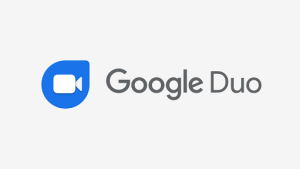
Now, you will reach the home page. There you will find a top-up named Say hello so, press OK. If you slide down on the home page, you will land on the page that lets you record video messages, voice messages, and notes. Those three options lie on the home page. Note: That home page isn’t for making calls; instead, you can only use it to record and send those recorded messages to someone else. If you slide down, you will find the video recording option. The recording process is straightforward. You will find the camera rotate option on the left side. Using that, you can flip the camera from front-facing to the back.
On the right side, you will find photos. If you click on that, you will have the right to send photos. Finally, the middle red button lets you record the message. For that, you need to press. After finishing the editing, you need to press the stop.
This platform also lets you create a group by pressing the Create group. Then you can pick anybody that’s connected to the duo. Also, you can make one-on-one calls.
4. Discord
Have you heard discord? If you have never heard of it, well, discord is a free all-in-one communication platform. You can use it for text-based chat, voice and video chats. Also, you can share your screen. Another interesting thing is inside discord; you can create your server, a digital world. On your server, you can invite members. Also, you can join other servers which are created by other people.
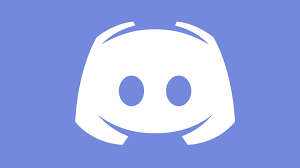
This discord communication platform is available on a browser at discord.com. Once you land on the discord official page, you can either download the Discord app or open discord on your browser. On the right bottom of the home page, you will find the sign-in option. Using that, you can create a new account.
Once you sign in to discord, you can create your new server by clicking the plus sign from the very first sign on the left. Also, you can join an existing server if you know the server code or the link someone sent you.
You have two types of channels one is a text-based channel, and the other is a voice-based channel. When you click on the text-based channel, you will find voice, video and screen share options. When you click on the video, you are asked to turn on your camera and microphone. You can invite people to your text-based server or voice-based server by sending an invitation link. You can choose the link duration like 1 day, never expire, and so on. Also, you can limit the number of members.
Another important option is to change your status like Active, Do not disturb or invisible. For that, you need to navigate to the bottom left corner and click on the discord icon.
5. Facebook Messenger
Facebook Messenger makes communication between friends and family easier. Interestingly, Facebook, the biggest social media platform, introduced their communication media in 2010. This communication platform can run through facebook.com or by downloading messenger apps on your phone. You can easily download the messenger app from the play store. After downloading, you need to create an account; if you are new otherwise, you need to log in by inputting your username and password.
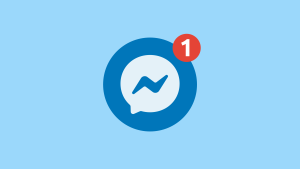
The layout of the messenger app is simple and basic. You will find two options; one is Chats and People. The Chat option will show you all the present and previous conversations. The conversations will sort herein based on time. In the top left corner, you will find your profile picture. Once you click on that, you will enter the setting. Using that setting, you can turn into Dark Mode, Switch account, change Status, see Message Requests, Notification & Sound and so on.
Another option called People lets you see how many users are active and your friends’ stories. If you start a conversation with anyone, you need to navigate the top right corner and press the pencil icon. Then, you can search for the person with whom you want to chat. Also, you can create a new group. If you want to talk, you need to click on that person; you will find a phone and camera icon on the top right corner. You can do voice calls and video chat with people by pressing any of those.
Final Thought of best group video call app
By now, you know the top 5 best group video call apps from our discussion. This discussion revealed some inside hacks of some top-class group video call apps. If you are new to those apps, don’t worry, our article will make you an expert.