How to change your caller ID on iPhone? Do you want to change your caller ID on your iPhone? If so, this is the guide for you.
We will walk you through how to change your caller ID on your iPhone in a few easy steps. Whether you want to show a different number or hide your phone number completely, we have covered you. So keep reading for instructions on how to change your caller ID on your iPhone.
Table of Contents
What is a caller ID, and why would you want to change it on your iPhone?
A caller ID is a number or name that shows up on your phone screen when someone is calling you. You might want to change your caller ID on your iPhone if you don’t want people to know your number.
Or if you want to make it look like you’re calling from a different number. Follow these steps to change your caller ID on your iPhone.
Caller ID is the name for the number and information that appears on the caller ID screen of your phone when someone calls you.
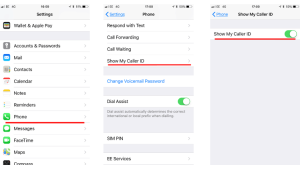
Your iPhone will automatically show the caller’s name, number, and other information from their contact card if they are in your contacts. But sometimes, you might want to change this information or hide it from view.
There are a few reasons why you might want to change your caller ID on your iPhone. Perhaps you want to show a different number when you call someone.
Or maybe you don’t want people to see your real number for privacy reasons. Whatever the reason, there are a few ways to change your caller ID on your iPhone.
How do you change your caller ID on an iPhone for free?
You might want to change your caller ID on your iPhone for many reasons. Maybe you’re trying to avoid someone or just want to be more anonymous when you make calls.
Either way, changing your caller ID for free is a pretty easy process! In this blog post, we’ll walk you through how to do it. Then, keep reading for more information!
If you want to change your caller ID on an iPhone, you first need to open up the Settings app. Next, scroll down and tap on “Phone.” Then, tap on “Show My Caller ID.”
You’ll see a toggle switch next to this option – simply turn it off if you want to hide your caller ID when making calls. If you want to turn it back on, follow the same steps and toggle the switch back to the “on” position. That’s all there is to it!
What are the benefits of changing your caller ID on your iPhone?
If you have an iPhone, you’re probably familiar with the caller ID. That is the feature that displays the name or number of the person who is calling you.
However, if you’re not interested in talking to them or just don’t want them to know your number, you might wonder if there’s a way to change your caller ID. Lucky for you, there is. Keep reading to learn more about the benefits of changing your caller ID on your iPhone.
Your iPhone caller ID can be customized to show a different name or number for the people you call. You can also choose to have your caller ID blocked so the person you’re calling doesn’t see your phone number.
Your iPhone’s caller ID can be changed to any number you want, including ones that are not your own. Here are some benefits of changing your caller ID on your iPhone.
You can make it look like you’re calling from a different phone number, which can be useful for prank calls or if you want to hide your identity from someone.

You can also use a fake caller ID to confuse people or escape sticky situations. Additionally, changing your caller ID can help protect your privacy and keep your personal information safe. Lastly, it’s just a fun way to change things up and add some excitement to your day.
So if you’re looking for a new way to have fun with your iPhone, consider changing its caller ID. It’s a simple process that can provide you with hours of enjoyment.
Changing your caller ID is a great way to have some fun with your iPhone, prank calls people, or hide your identity.
So if you’re looking for a new way to have fun with your iPhone, consider changing its caller ID. It’s a simple process that can provide you with hours of enjoyment.
Are there any risks associated with changing your caller ID on your iPhone?
Your iPhone is a powerful device that can do many things. However, one thing you may not know it can do is change your caller ID. This feature can make calls look like they are coming from someone else.
While this feature can be useful, some risks are associated with using it. This blog post will discuss the risks and how to safely use the caller ID feature.
There are risks associated with changing your caller ID on your iPhone. For example, if you change your caller ID to someone else’s phone number, you may get unexpected calls from people looking for you.
Additionally, if you change your caller ID to a number not in service, people may not be able to reach you when they try to call.
Finally, if you use many blocked numbers, changing your caller ID may make it difficult for people who want to contact you to find your phone number. So while changing your caller ID is generally safe, consider the risks and benefits before making a decision.
If you decide to change your caller ID, there are a few ways to do it. One way is to go into the Settings app on your iPhone and find the “Phone” section. In the “Phone” section, there will be an option to change your caller ID.
How do you restore your old caller ID if you decide that you don’t like the new one that you’ve chosen?
It’s very easy to change your caller ID on iPhone, and you can even do it right from the Phone app. Here’s how:
- Open the Phone app on your iPhone.
- Then, tap on the Contacts tab at the bottom of the screen.
- And, tap on the contact that you want to edit.
- Then, tap on Edit in the upper right-hand corner of the screen.
- Scroll down and tap on Change Caller ID.
- Tap on the new caller ID that you want to use.
And that’s it! Now, whenever you call from your iPhone, your new caller ID will display instead of your real phone number. Of course, you can change your caller ID as often as you like, so feel free to experiment until you find the perfect one.
Is there anything else you need to know about changing your caller ID on an iPhone?
If you want to change your caller ID on your phone, there are a few things you need to know.
- First of all, different carriers have different ways of doing this. You might be able to change your caller ID through your account on the carrier’s website, or you might need to call them and ask for instructions.
- Second, some phones allow you to change your caller ID while others do not.
- Third, you cannot change your caller ID without jailbreaking the phone if you have an iPhone.
- Finally, if you do decide to change your caller ID, make sure that you select something that is not too personal or embarrassing. You don’t want everyone to know your private information.
What are some of the best caller ID spoofing apps available for iPhone users who want to change their caller ID for free or a fee?
If you want to change your caller ID on your iPhone, there are a few different ways you can do it. You can use a free app like SpoofCard or Fake Call Pro or purchase a premium service like Hushed Private Phone Line.
If you’re just looking to change your caller ID for a one-time prank call or joke, then a free app like SpoofCard will probably suffice. However, if you’re looking for a more permanent solution or want to use your new caller ID for business purposes, you’ll need to sign up for a premium service like Hushed.
With Hushed, you can get a second phone number that is untraceable and can be used for any purpose. In addition, peaceful offers a variety of monthly plans starting at just $19.99/month, so it’s worth considering if you need a reliable caller ID spoofing solution.
Conclusion
Changing your caller ID on your iPhone is easy and can be done for free or for a fee, depending on your needs. If you only want to spoof your caller ID for a one-time prank call or joke, SpoofCard is a free app that will do the trick.








