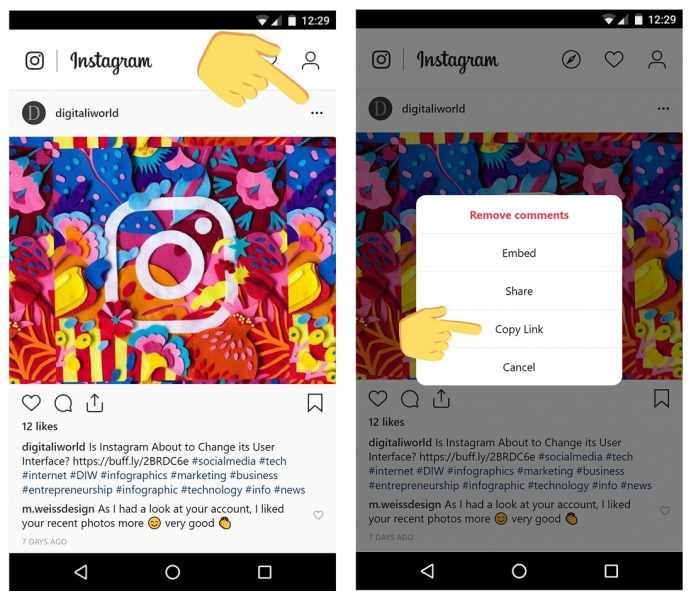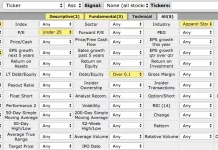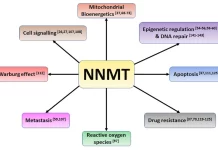Table of Contents
Intro
Instagram got its massive popularity within a couple of years. The reason is that the software is light and highly secure. In fact, it is so secure that you can’t download any picture from it directly. However, there is a silver bullet to every problem you face. In this article, we will answer your How to save Instagram photos question and hopefully give you more info. So, read below and know more about this download process.
Firstly, there is no way you can download Instagram photos natively from your phone or PC. Furthermore, the downloading features of Instagram photos are getting harder and harder every year. Surely you will need a few third-party apps to download them. However, there are other processes where you don’t need any app. If you want to get the most out of this article, read the subheadings first and then the whole article. So, let us begin.
Why do you need Instagram Photo Downloader?
We all surely know that Instagram never gave the photo download option. But why, though? And why do you need to download the pictures from a download? As a matter of fact, the answer is simple, which is quality. In fact, the photo quality and editing features of Instagram is just mind-boggling. Then again, the original photo size comes in the question.
If you take a screenshot of the image, both the quality and the file size will decrease. Indeed, you will get low-quality photos which you can’t display anywhere good. So, you will need a picture downloader for Instagram.
Furthermore, taking screenshots can be a problem when you don’t have working physical keys. For some people, Instagram downloader is a lifesaver. However, there are tons of options to choose from. So what will you do? Well, the answer is simple. Go through our article and get the answer to the question.
Ways to download images from Instagram (Mobile)
If you want to download photos from Insta on your PC or Mobile, then there are two possible ways. As there is no native way to download photos from Insta, you need either a third-party app or a browser. Yes, you heard it right. A browser. But how exactly and which browser? Well, these are just basic hacks, and the tricks mainly depend on the device you have.
When you want to download Instagram photos from a PC, you need to use the browser trick. However, the mobile version of this trick depends solely upon your choice. If you prefer having multiple apps to download the photos, you can surely do so. In fact, this trick is more suitable when you want to save some handy time.
Now, what if you don’t have enough space on your phone? Then you can use the browser download method and use it. So, let us see what the things we need to do while using the hacks are.
Using third-party apps on Mobile
When you are using a third-party app, then you need to be prepared for two things. Firstly, it is the Storage, and the second one is the RAM performance. If you don’t have enough of both of them, then don’t do it because your mobile’s performance will decrease dramatically.
However, when you have both of them in place, there are many options to choose from. That is, you will have about twenty-plus options to download and save your Instagram photos. But we have displayed the best third-party Instagram photo downloader. So, let’s begin.
DownloadGram
Downloadgram is a great third-party app for all your Instagram photo downloads. As the popularity of Insta grew worldwide, there were thousands of apps that could download install photos. However, the quality of the photos matters the most. In other apps, the photo will seem dull and bland.
But inside the DownloadGram app, you will get all the viewing angles right. In fact, the color saturation will be similar to the original one. Furthermore, the tool is highly effective, quick, and a lifesaver to some. The best part is, you can use it on your PC and phone as well.
How to save Instagram photos using DownloadGram
Indeed, DownloadGram is really easy to use for your Instagram photos. You can even download videos from Instagram with it. So, let us see the steps of using DownloadGram.
- Firstly, download the DownloadGram app from the play store.
- Then log in to your Instagram account and enter the page you want to download pics from.
- Now, just click the top-right download icon and enter the page from it.
- Finally, start the download process, and you are all done. You will find your pics in the gallery.
FastSave for Instagram
If you want an alternative to the DownloadGram software, FastSave is the way to go. Firstly, it’s highly secure and fun to use. In fact, it’s a once click process, and you just need to open Instagram. So, you can enjoy browsing Instagram without needing the option of copying the URL again and again.
However, there is a drawback to this FastSave app. The app tends to consume more battery life, RAM, and Storage. If your phone doesn’t have the proper configuration, then don’t run it regularly in the background.
How to Save Instagram Photos with FastSave
The processes of installing FastSave for Instagram photos are,
- Download and install FastSave from Google Play Store or from any other site you find.
- Now just turn on the button and wait for it to start.
- After a while, open the Instagram app and search click on the three-dot option.
- The best apart from this app is that you can download anything from Instagram just clicking the share option.
But how to save Instagram photos on without apps?
How to save Instagram Photos Alternative way (No Download)
If you want to Know how to save Instagram photos without using the apps option, then you will need nothing else in advance. There are some options on the Internet. But for the general population, Gramvio is the best. Even when you have a PC with low configuration, you can use it. In fact, the experience is smoother than the software one. You don’t have to install any external app on your PC or Mobile.
Gramvio
The steps of using Gramvio for all your Instagram needs are,
- Firstly, open your Instagram app or the Instagram website and select the copy link.
- Now go to the Gramvio website or just search it on google.
- After that, click on paste and then download the heck you want.
Save only your Instagram photos from your PC with the app.
When you are a PC user, you will need to install android apps on your PC. But how can you do it? The steps are simple, and you need a simple android emulator. The process is really similar to installing any other app.
- Install any android app player or an emulator to your 4 GB or higher RAM laptop.
- Now open it and search for any Instagram photo downloader in the Play store.
- In conclusion, use the apps according to the description of the app.
Instagram Photo saving without app for PC
If you don’t want to go through so many problems, just use the website thick above. There are thousands of websites that you can use for Instagram photo download. Gravino is an awesome example of it. The steps of saving photos using Gravino is fairly simple. Just follow the above trick for Gravino, and you are all good.
FAQs (How to Save Instagram Photos)
What is the best Instagram Downloader?
Are you trying to get the best android app for Instagram photo download? If this is the case, then you can use the apps like FastSave, IV saver, Repost for Instagram, etc. However, you can also use the Instagram app to download your photos directly. Try out all the apps, and then choose the best one for you.
Can Someone steal your Instagram photos?
Even though Instagram is highly secure, you can still lose your data. If you are not careful enough, your personal data could reach hackers anytime. When you use too many third-party apps, your data will not stay secure. So, use very few apps and read the reviews of all of them first.
Can I add Pictures to Instagram without posting?
Adding or editing photos to Instagram is highly simple. In fact, many of us use Instagram to edit photos without even posting them. In general, just edit the pic in airplane mode, edit the pic and then take a screenshot. Easy as that. However, you can download the pics without the screenshot process too. It just causes more time consumption.
Which repost app is Good for Instagram?
If you search for the best Repost app for Instagram, then you are in luck. Just see the apps below and find your best Insta repost app.
- Tailwind.
- Repost iOS version.
- Repost Android version.
- Video Downloader for Instagram.
- Regrann Android version.
Note: The above list surely shows the best apps for this task. However, you can’t just make all of them on your phone. Furthermore, the operating system of the mobile or Desktop will determine the best app for you.
Can You download pictures from Instagram?
There are two ways you can download pics from your Instagram account. The first one is the application trick, and the other is a web-based trick. If you have a good phone with tremendous battery life, the app version will serve you well. And you can use the web version free of cost and that too on any device. So, use any of the methods you like and leave a like below.
Can You tell who saved your Instagram photos?
In reality, there are methods you can download photos out of your Instagram account. Number one is the app program trick, and the next one is web-based. When you have a superb smartphone with good performance, you can use the first trick. The 2nd trick is basically for the low budget PCs or phones. However, both of them work equally well.
Wrapping up with how to save Instagram photos 2020
If you want to know how to save Instagram photos, this article will save you a huge effort on research. You will find some apps that are secure and effective. However, Instagram doesn’t let you download photos directly or natively. You can indeed use third party apps to compensate for it. But do not use them regularly as you will not get sufficient battery life after that.
Yes, the apps will run in the background and will cause battery drainage, RAM consumption, and storage loss. So, what now? Well, when you don’t have enough RAM support, just use the web version of the app. Bye, and have a good day. I hope now you know how to save Instagram photos with or without any app download.