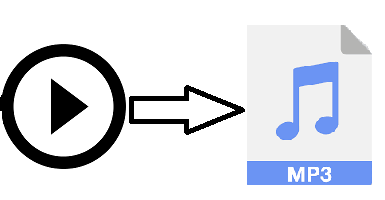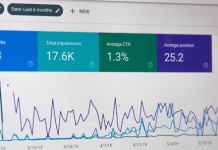“How to Convert a Video file to audio? I was watching a movie, and a particular soundtrack from it caught my attention. I tried to find it from the internet but wasn’t successful at it. Is it possible to extract the audio from the video file using a file conversion software? If yes, then what are the steps that I need to apply to get the audio successfully?”
Several people usually prefer to listen to the audio version of a video file. However, such an endeavor could become challenging to manage. For that, you can convert the format of the video to audio and listen through your favorite music player. There are a few video conversion tools that offer the users to convert the video to audio without compromising on sound quality.
If you wish to know how to convert a video file to audio, then keep reading this post and learn the most uncomplicated procedure.
- Part 1.Video to Audio Conversion – You can use The UniConverter to Convert your Video File to Audio
- Part 2.Video to Audio Conversion – How to Convert Video to Audio with UniConverter?
- Conclusion
Table of Contents
Part 1Video to Audio Conversion – You can use The UniConverter to Convert your Video File to Audio:
If you try to manually change the file format of a video file to the one of an audio, then there is a high probability of data corruption. It is why we do not recommend manually changing the format of the video. The most efficient way to convert a video to any audio format is with the help of the UniConverter by Wondershare. Conveniently, the service is available on Windows, macOS, and online.
The UniConverter will not compromise on the quality of sound during the conversion process. You will receive the converted file pretty much in the same shape as it was before minus the original format of the video.
In addition to supporting more than 1000 video file formats, the UniConverter can convert your video file to as many as 14 different audio extensions. The UniConverter converts videos to audios that are compatible with every type or brand of computer and smartphone.
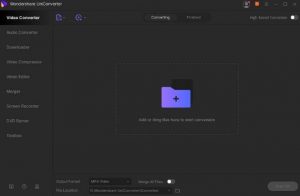
video-to-audio-1.jpg
Here are some of the other advanced features of the UniConverter that are now available with its newly introduced version:
- The new UniConverter offers the users to download, compress, edit, burn, and transfer multiple audio and video files;
- You can also add video metadata with the video converter;
- The program provides one of the best and quickest conversion rates without causing any loss in video and sound quality;
- The improved video editing section of the app allows the user to add effects, watermarks, and subtitles to the videos;
- You can also burn audio files to any CD with the UniConverter.
We will discuss how to use the UniConverter to convert video to audio quickly in the next half of this post.
Part 2.Video to Audio Conversion – How to Convert Video to Audio with UniConverter?
The UniConverter is an intuitive program that is easy to manage even for a user with limited know-how of technology. You only need to follow the three steps stated below to convert your video file into an audio.
Step 1. Add your Video File to Convert on the UniConverter:
Download and install the UniConverter on your computer and run it. Click on the Add sign to import the video file on the program.
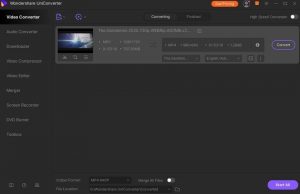
video-to-audio-2.jpg
Step 2. Select the Video and Audio File Format from Settingsbefore Converting it:
After adding the video to the converter, click on the Settings icon. You will see the Audio tab, click on it and select the audio format you wish to convert the file in with the program. Additionally, pick the sound quality for the audio. Click on the Create button to complete the settings before heading to the next step.
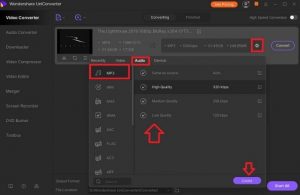
video-to-audio-3.jpg
Step 3. Convertthe Video File:
Now simply click on the Convert button, which will be right next to the added video file to start the format conversion. The entire process will merely take a few minutes to complete. You will find the new audio file on the set location of your computer.
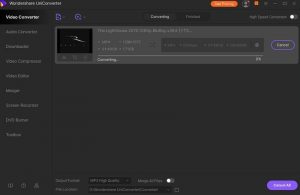
video-to-audio-4.jpg
That’s it! You will be able to play the new audio file on a vast number of devices.
Conclusion:
Video to Audio Conversion is quite a simple job. However, one small misstep could easily lead to data corruption. It is why it is necessary to use a reliable file converter tool such as the UniConverter to complete the activity.
If you are on longtime user of the UniConverter who hasn’t updated the app to its latest version, then what are you waiting for? Update the file conversion tool and utilize its new and improved interface.
If you prefer to do file conversion online, then you can use the Online UniConverter. The platform offers almost the same number of features as the regular version.