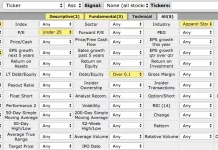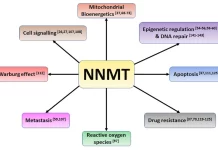If you want to capture an audio clip from a computer like YouTube music and audiobook, there are many methods you can choose from. You can put your phone to the speaker so as to record the audio playing on the computer nevertheless in bad audio quality. You can extract the audio file from a video, but it’s too complicated to make it. Then, how to easily record audio from the computer. Actually, recording audio from the computer is an easy task only if you have a screen recorder like RecordAnyVid.

CONTENTS
Part 1. Everything about Audio Capturing Software – RecordAnyVid
Part 2. How to Fast Record Audio from Computer for Free
Part 1. Everything about Audio Capturing Software – RecordAnyVid
RecordAnyVid is designed as a multifunctional screen recorder, capable of screen recording, audio recording, and screenshot. It’s professional but easy to master. With tons of features, you can easily create your video tutorials, gameplay videos, and backup video meeting, or online video you want to watch offline. It can help you finish any screen recording events. Moreover, if you want to add voice-over to a video in real-time, you can use its microphone recording to make it. What’s more, if you want to save any music online, RecordAnyVid is a good choice to help you. This powerful audio recorder can satisfy your need to record audio from the computer screen.
Pros:
- Audio recording up to lossless.
- Creating up to 3 minutes file for free version.
- No watermark for recording.
- MP3, M4A, WMA, M4A, AAC to choose.
Cons:
-
No post editing.
- Audio clip is only for registered users.
FAQs You Might Want to Know:
Q1. Is RecordAnyVid free?
RecordAnyVid is free to download. This screen record offers free version and registered version. Before the subscription, you can try its free version to see if RecordAnyVid is able to fit your needs. If you want to get the registered version, you can purchase its license code on its store. Compared with other screen recorders, the price of RecordAnyVid is affordable.
Q2. What you can get with the registered version?
First of all, no limits to the length of video and audio recordings.
Before saving the audio recording, you can adjust and clip the recording file. Or you need to re-record audio from your computer again.
Then, lifetime upgrades and service support can help you solve any problem easily when using RecordAnyVid.
Q3. Is RecordAnyVid safe to use?
Many people worry that the downloaded software will bring viruses and malware, and thus may slow down computer performance. Fortunately, I didn’t encounter this situation when I used RecordAnyVid. And there’s no need to worry about privacy leaks. RecordAnyVid does not require you to log in. If you need the registered version, you only need to enter your email once to unlock, without entering any password. In this way, RecordAnyVid software cannot collect your data.
Part 2. How to Fast Record Audio from Computer for Free
There are many reasons why we need to record the audio from the computer. But using RecordAnyVid can help you easily solve any problem with capturing audio on Windows and Mac. If you are curious about the process to record audio from the computer with RecordAnyVid, let’s move on to have a look.
Step 1. Download and install RecordAnyVid software on Windows or Mac
To begin with, download RecordAnyVid software. Then, follow the instructions to install the screen recorder on your computer. When you open it, you will see a pop-up window to ask for registration. If you want to try the free version first, click the “Order Later” option. Next, open Audio Recorder.
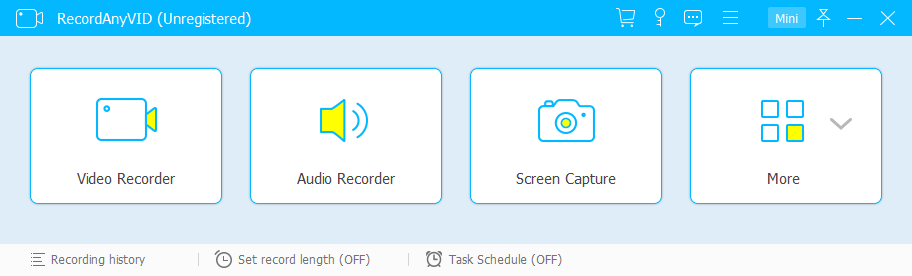
Step 2. Make your audio recording preference
In this step, you can adjust the audio recording settings based on your favor. The screen recorder enables you to volume up and down the System sound and microphone sound. Besides, if you don’t need to record microphone sound, you’d better turn it off.

Step 3. Output settings
Click the gear icon to activate Preference settings. Then, choose Output section. You can change the audio format and quality on your own. File saving locations can be changed as well.
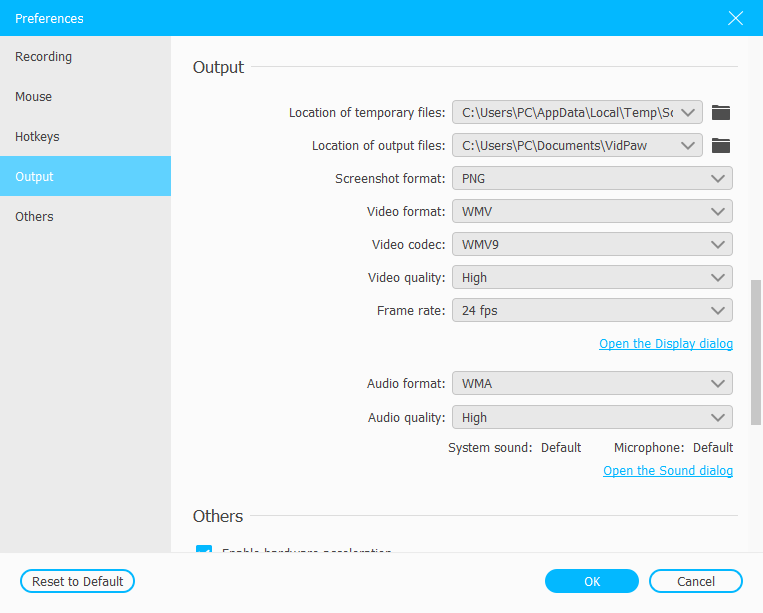
Step 4. Start recording audio from your computer screen
After all the settings above, you can be ready for recording audio from your computer. Open any audio or video file on your computer. Then, click “REC” button on the interface.
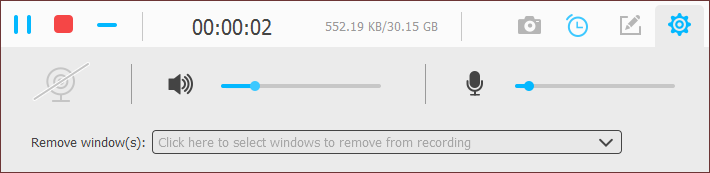
Step 5. Save recorded audio
When finished, click the stop button to preview the recorded audio. RecordAnyVid allows checking the recorded file before saving. But if you want to clip the audio file, you need to unlock the registered version beforehand.
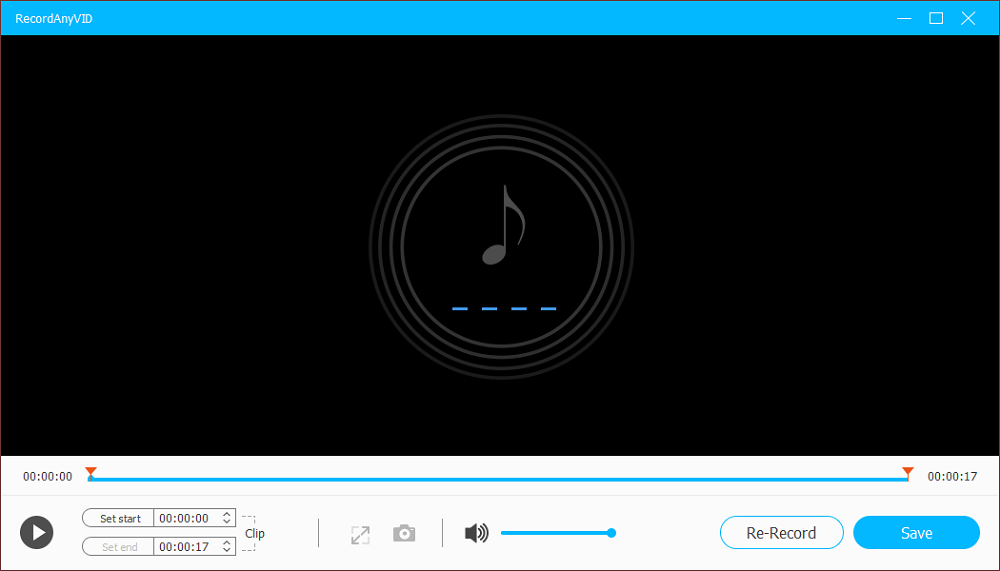
Only with 5 simple steps, you can easily record any audio from your computer screen. Many people consider that more professional means better. But you have to know that a suitable one is the best. If you just need to make simple audio recordings like recording audio from YouTube video, online meeting or making voice-over, RecordAnyVid is 100% the best partner for you.