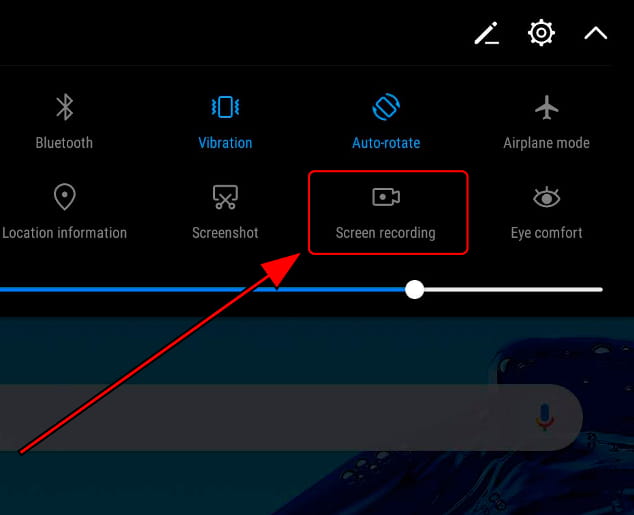How to Screen Record on LG Stylo 6? This guide will show you how to screen record on your LG Stylo 6. This process is simple and complete in just a few minutes.
Screen recording is a great way to capture video footage of your screen for tutorials, product demonstrations, or any other purpose.
Table of Contents
What is a screen recording and why would you want to do it on your LG Stylo 6?
Screen recording captures what is on your screen and creates a video or audio file. This can be used for various reasons, such as creating tutorials, demonstrating how to use software, or simply capturing footage of your computer screen.
There are many different ways to create screen recordings, so finding the right one for you is important.
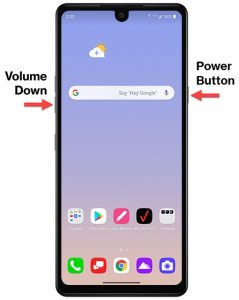
This can be useful for a variety of reasons, such as capturing game footage, creating a tutorial, or even just recording a funny moment.
There are a few reasons you might want to screen record on your LG Stylo. Maybe you want to create a tutorial for someone on how to use a specific app.
Or perhaps you want to show off your high score in a game. Whatever the reason, screen recording can be a helpful tool.
How to Screen Record on LG Stylo 6
In this day and age, just about everyone owns a smartphone. And with that smartphone comes a variety of features and functions.
You’ve come to the right place if you’re looking to screen record on your LG stylo! This blog post will explain how to screen record on your LG stylo.
We’ll also provide a few helpful tips for getting the most out of your screen recording experience.
There are a few different ways that you can screen record on your LG Stylo. We’ll show you how to do it with the built-in screen recorder and with a third-party app.
Method 1- Use the Built-In Screen Recorder
LG Stylo has a built-in screen recorder that you can use to record your screen. This is a great option if you just want to capture something quickly without any fuss. Here’s how to do it:
Firstly, open the Settings app on your LG Stylo and go to the Display tab.
Secondly, scroll down and tap on the Screen Recorder option.
Thirdly, tap the Start recording button to begin recording your screen.
Then, to stop recording, just tap the Stop button. Your recorded footage will save in the Gallery app for you to view later.
Method 2 – Use a Third-Party App
If you want more control over your screen recording, you can use a third-party app. Many different options are available, but we recommend using the AZ Screen Recorder app.
It’s free to download and use, and it offers a variety of features that the built-in screen recorder doesn’t have.
Firstly, open the Google Play Store and search for AZ Screen Recorder.
Secondly, install the app on your LG Stylo and launch it.
Thirdly, grant the app permission to access your microphone and storage.
Finally, tap the Start recording button to begin recording your screen.
You can stop recording at any time by tapping the Stop button. Your recorded footage will be saved in the app’s gallery to view later.
Method 3- How to Screen Record on LG Stylo 6 with Quick Memo
Quick Memo is an inbuilt feature of the LG which allows you to record the screen. Quick Memo generally used for making memos, but it also serves to record your screen activity. This method is quite simple and easy to follow.
Firstly, go to your phone’s settings and enable the Quick Memo feature.
– After that, go to the notification panel and click on the Quick Memo icon.
– Now, click on the record button to start recording your screen.
To stop the recording, simply go back to the notification panel and click on the Stop button.
– Your recorded video will be saved in the Quick Memo folder.
Method 4- Use the Google Play Games App
The Google Play Games app is another great option for screen recording on your LG Stylo. This app is designed for gaming, but it can be used for any screen recording.
It’s free to download and use, and it offers a variety of features that the built-in screen recorder doesn’t have.
Open the Google Play Store and search for Google Play Games to get started.
Install the app on your LG Stylo and launch it.
Tap the Menu button and go to the Settings tab.
Enable the Screen Recording function.
Tap the Start recording button to begin recording your screen.
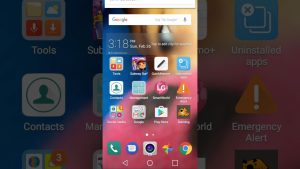
You can stop recording at any time by tapping the Stop button. Your recorded footage will be saved in the app’s gallery to view later.
These are some of the best methods that can be used to screen record on your LG Stylo 6. We hope that this guide has helped you and you were able to successfully record your screen.
How to screen record on your LG Stylo 6 using the built-in tools
Do you want to share a funny or interesting video with your friends on social media, but don’t have a way to record it?
Maybe you need to show someone how to do something on their phone and don’t know how. No worries! You can use the built-in screen recording tool on your LG Stylo 6 to capture whatever is happening on your screen.
You’ve come to the right place if you want to know how to screen record on your LG Stylo 6. This blog post will explain how to use the built-in tools to get the job done. Plus, we’ll provide a few tips that will help make your recordings look great.
We’ll start by showing you how to access the screen recording tools. Then, we’ll walk you through the process of recording your screen. Finally, we’ll share some tips that will help you get the most out of your recordings.
Firstly, you’ll need to open the Settings app. Swipe down from the top of your screen and tap the gear icon to do this.
Then, scroll down and tap on the Advanced features option.
Once you’re in the Advanced features menu, scroll down until you see the Screen recorder option. Tap on it to open the screen recorder settings.
Now that you’re in the screen recorder settings, you’ll see a few different options that you can adjust.
Tips for getting the most out of screen recording on your LG Stylo 6:
-Open the Quick Settings panel by swiping down from the top of the screen.
-Tap on the “Screen record” icon.
-A countdown will appear before the recording starts.
-You can stop the recording by tapping on the “Stop” icon.
-Finally, the recording will be saved in the “Gallery” app.
There are a few things to keep in mind when screen recording on your LG Stylo:
-The screen recording will stop if you receive a phone call.
-You can only record your screen for up to three minutes at a time.
The quality of the recording will depend on your screen’s resolution.
Best LG Stylo 6 Screen Recorder Apps
As LG Stylo 6 owners ourselves, we know that having a good screen recorder app is important. The best LG Stylo 6 screen recorder apps are available on the Google Play Store.
Whether you want to record your gameplay, or just want to take a quick video of something on your phone, one of these apps will suit your needs! All of these apps are free to download and use, so don’t hesitate to try them out today.
-AZ Screen Recorder:
This app is one of the most popular screen recorder apps on the Google Play Store. It has a simple interface and provides high-quality recordings.
-Mobizen Screen Recorder:
This app is developed by Samsung, and it offers a number of features such as video editing and trimming.
-ScreenCamScreen Recorder:
This app is developed by XDA Developers, and it offers a number of features such as video stabilization and the ability to record in high quality.
-Titanium Screen Recorder:
This app is developed by Google, and it offers a number of features such as the ability to record your voice while recording your screen.
-Rec. (Screen Recorder):
This app is developed by Android police, and it offers a number of features such as the ability to record your screen in high quality.
Conclusion
LG Stylo 6 users can now easily record their screen without having to root their phones. In this guide, we’ve shown you how to use the built-in Screen Recording tool as well as a few other methods that work just as well. If you follow these instructions, you should be able to start recording your screen in no time!
1. Open the Settings app on your LG Stylo 6.
2. Scroll down and tap on the Display category.
3. Tap on the Screen Recorder option.
4. Toggle the Screen Recorder switch to On.
5. A confirmation pop-up will appear, tap Start recording to continue.
6. The recording will start automatically. To stop recording, simply tap on the Stop button that appears on the screen.
And that’s all there is to it! Screen recording on the LG Stylo 6 is a breeze with this quick and easy guide.