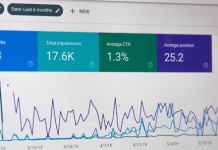The Wyze Cam has been a popular home security device for a few years. With its low cost and ease of setup, the Wyze Cam has become essential in protecting our homes and families. Unfortunately, like all devices, common problems like problems in wyze setup, connection issues, poor video and audio quality etc. arise with the Wyze Cam. Here, we will discuss some of the most common issues users encounter when using their Wyze Cam and how to fix them.
Table of Contents
Problem 1: Connection Issues
Connection issues with Wyze Cam can be a common and frustrating problem. If your Wyze Cam is having trouble connecting to Wi-Fi or the app, there are a few steps you can take to try and troubleshoot it:
- Ensure that software updates for your smartphone or the Wyze app are installed. This can help ensure that all components are up-to-date and compatible.
- Check if the Wi-Fi signal is strong enough for the camera by placing it closer to the router or investing in a range extender if necessary.
- Double-check that you’ve entered the correct password into your phone’s settings, as this could be causing connection issues as well.
By following these simple steps, most users should be able to resolve their connection issues with their Wyze Camera swiftly.
Problem 2: Poor Video Quality
Poor video quality is a common issue associated with Wyze Cam, a home security camera system. Wyze Cam is popular among homeowners thanks to its affordable pricing and easy setup. Unfortunately, many customers have experienced poor image quality when using the product. The most common complaints include blurry footage, pixelated images, and distorted colors.
This issue can be particularly frustrating for those who rely on their cameras to monitor their homes and property while they are away. There are several troubleshooting steps you can take that may help improve the overall video quality of your recordings.
Problem 3: Motion Detection Problems
Motion detection problems are a common issue that Wyze Cam users have reported. Many users have found that their cameras must detect motion accurately or at all, making it difficult to know when an intruder is present. This issue can be caused by various factors, such as poor camera positioning, incorrect settings with the motion detection feature, or even certain environmental conditions like cold temperatures and humidity. As such, Wyze Cam users must understand how to troubleshoot motion detection issues to ensure maximum security.
To solve this problem, check the position of your camera. Make sure it is secured by furniture or other objects that could affect its ability to detect movement.
Problem 4: Audio Problems
Audio problems on Wyze Cam are becoming increasingly common as more people use this popular low-cost home security system. Whether you’re using the camera to monitor your children or keep an eye on your pets, it’s essential that you can hear what is occurring in the monitored area. Unfortunately, many users have reported various audio issues with their Wyze Cams, including difficulty hearing sound when playing back recordings and distorted sounds when live streaming.
You can take several troubleshooting steps to improve your camera’s audio quality. To begin with, make sure that all cables and connections between the camera and your Wi-Fi router are secure and undamaged. Additionally, check for any software updates available for your Wyze Cam, these may address potential issues with sound quality.
Problem 5: Setup Challenges
The wyze cam setup for the first time can be daunting for the average person. The process can take some time and requires computer network knowledge. Fortunately, Wyze has made the setup process as simple as possible.
The biggest challenge with setting up a Wyze Cam is connecting it to your Wi-Fi network. You will need to download the app on your mobile device or computer and then use it to connect your camera to your network. This involves entering your Wi-Fi name and password into the app to establish a connection between them. Additionally, you will need to ensure that any firewalls or other security measures aren’t blocking access from outside sources.
Once you have successfully connected your Wyze Cam to your Wi-Fi network, you’ll be able to start streaming live video from it right away.
Problem 6: Poor Night Vision
Poor night vision in Wyze Cam is a common issue with this popular security camera. The Wyze Cam offers a range of features that make it an attractive option, such as its low cost and ability to connect to Alexa-enabled devices. Unfortunately, these benefits come at the expense of poor night vision performance which can leave users feeling let down.
The primary issue affecting the camera’s night vision is its lack of infrared LEDs. This means that when images are captured in dark environments, the picture quality suffers significantly. Furthermore, the fixed focus lens means that objects in view appear blurry—especially when they are far away from the camera’s field of view. As a result, users may be unable to make out details or identify people accurately during night-time hours without proper lighting.
Some more Troubleshooting Tips
Troubleshooting Wyze cam can be a frustrating process for those who are not accustomed to dealing with technical problems. However, users can take some simple steps to get their Wyze cam up and running again. Here are some troubleshooting tips to help resolve common issues with the Wyze camera.
- The first step in troubleshooting a Wyze cam is checking the power supply and ensuring it is connected correctly.
- If there is no power, try using a different outlet or adapter to see if the problem is resolved.
- Additionally, ensure that the device has been set up correctly according to its instructions and that all the necessary settings have been applied correctly.
Conclusion
Wyze Cam is an excellent product that anyone can use for home security. However, it does have some common issues. These include connection issues, audio problems, and recording problems. Fortunately, most of these problems can be solved quickly and easily with the proper troubleshooting steps. With regular maintenance and proper usage of the Wyze Cam, users can ensure their device will perform optimally each time they need it. Further if you are looking for a step-by-step guide for logging into Wyze camera and app, you can visit wyze login for help.