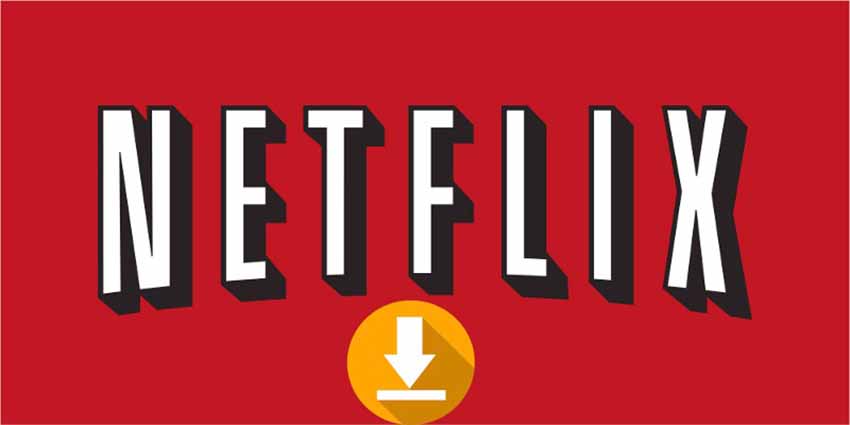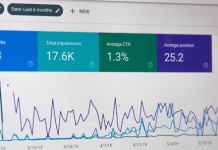Going to a place where the Internet is not available? Or have a long flight ahead? In either case, you can’t stay happy without watching Netflix. So, the best option is to learn how to download movies from Netflix for offline viewing.
Pro Tip: How to download reddit video
I will guide you on how you can download all the stuff you love to watch. So, when the internet is not available due to some reasons, you are free to go to your download area and start enjoying your favorite show.
Can I download Movies from Netflix?
Yes, you can do this easily. For this purpose, you must have a Netflix application which is available for both iOS and Android devices. In case you are using Netflix on your Laptop then you can get download function by installing Netflix app for Windows 10.
How to Download Movies from Netflix?
If you want a quick process update, it is pretty simple.
Go to Netflix -Pick a Movie choose download quality select download option for offline viewing
That’s it, you are done.
Step by Step guide for downloading Netflix Movie
However, if you are looking for a detailed step-by-step guide that mentions all the specific details then you can continue reading and explore each step to follow for downloading your favorite movie on the device. This guide will work well when you are going to download for iOS, Android and Windows 10 device.
Step 1: Must have the latest Netflix App
This is a very important step which you should follow. Make sure you have up-to-date Netflix application on your device. You need version 9.0 for iOS. To confirm your existing version, you need to click on an app in Appstore (iOS users) and Google Play store (Android users).
Are you using the application on Windows 10?
Select store from task menu or Start Menu, click on user icon and Select Downloads or updates and then select Check for Updates and You will get the latest version of Netflix application for Windows 10.
Step No.2: Pick Download Quality
You will get two download quality options: one is standard and second is High. Netflix didn’t specify the High version but we suppose that it is High definition with 720p to 1080 resolution. If you want to download a movie quickly then Standard quality seems like a great choice as it takes less space and downloads at a faster pace. When you have high space on the device, you can go for the High-Quality option. Normally, standard quality looks fine on your phone. But when you are going to watch a movie on a big device or laptop then it is better to choose high-quality download.
Go to Menu icon Scroll down to App Settings under download Heading click Video Quality
Now you can select a quality you like to download depending on your available space and device.
Step No.3 Select your Desirable Movie
Unfortunately, you can not download everything on Netflix. You can find downloadable items easily under the section “Available for Download”. Let me help you find this section now.
Click Menu Button or simply tap on it ( this button is available in the upper-left corner, the first option you find below Home section).
When you are searching for a specific movie title and want to know whether it is downloadable or not then you can check its download icon.
Step No.4 Start Download
Want to start downloading a movie? Just click the download icon attached with a title. One important note for the Android user is that movie will be saved in the same place where you have installed your Netflix application. I suggest you install Netflix on SD card, so when you download a movie, it will save at the same storage space.
Step No.5 Enjoy Netflix Movie Offline
Now when you have a plan to watch a movie from Netflix offline, then you just have to go to Netflix and check My Download section. Go to the Menu button in the app’s upper left corner and under this menu you will find “My Download” section. You will see the running time of a title and also how much space it uses next to the name of the movie. Click on thumbnail for playing the movie.
How much Space is Required to Download Netflix Movie offline?
A standard quality movie normally takes up to 542MB space while the higher quality movie will require up to 1.8 GB space.
Therefore, when you have limited space and want to download multiple episodes then it is good to pick a standard quality download option. But when space is not the problem then you should try high definition video download as it is really fun to watch a movie in High-quality resolution.
How to Delete Titles?
After watching a movie, you definitely want to delete it so you can make space for another one. There are two ways to delete downloaded section files depending on how much content you have.
When you want to delete only a title :
When you want to delete only one movie at a time, you need to go to My Download Section. Click on the pencil edit icon and select a title to delete it. In Windows 10, you need to open the title click on Downloaded button delete Download.
Important note: Be careful when you delete a file because the file will be deleted without asking about your permission.
When you want to delete all files
Want to swipe clean your Downloading section? Go to settings click on Delete All downloads
Tip: You can use Netflix Downloader.
Finally, you have got all the information about how to download movies from Netflix for offline viewing. It’s time to follow the steps and download all those movies which you want to watch in your free-time especially when network is not available or simply bad. Still, have some questions in mind? Feel free to ask.